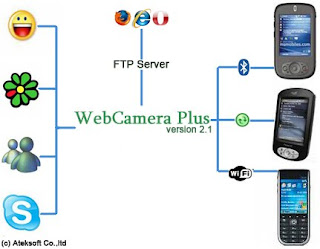

Did anyone ever try to use there PPC as a webcam? Well I have and I have a working Thread right HERE!
Introduction of the program and it's called: Ateksoft WebCamera+
WebCamera Plus key features:
- Transforms your PDA or Smartphone to high-resolution web-camera.
- NEW!! Use your PDA/Smartphone as microphone! Even through Wi-Fi!
- Can work through any connection: USB ActiveSync, Wi-Fi, Bluetooth, GPRS, 3G, LAN.
- Compatible with almost all modern Smartphones and PDAs.
- Can be used as web-camera in many programs: Skype, MSN Messager, Yahoo Messager, Virtual Dub and many others.
- Can capture device screen and transmit video to Desktop PC.
- Confirmed working on Windows VISTA (Tested by myself with the HTC Herald)
Howto Install:
1. Connect your ppc to your PC with ActiveSync
2. Launch the .exe file and follow the steps
Howto with ActiveSync Connection:
You can use USB or Bluetooth for ActiveSync connection.
* Establish ActiveSync connection between mobile device and desktop computer.
* On desktop PC start video capture program, and select "WebCamera Plus" video device.
* After few seconds you should see picture from mobile device camera on desktop PC.
* To disconnect press left soft-key or center of joystick on mobile device.
Howto with Network Connection:
You can use Wi-Fi, Bluetooth (PAN-profile), GPRS/EDGE/3G or LAN for network connection.
* Establish network connection between mobile device and desktop computer.
* In WebCamera Plus open "Settings" dialog (Menu->Settings) and reset "Auto detect IP" flag.
* Enter network address of desktop PC in "IP-address" field.
* On desktop PC start video capture program (Windows Movie Maker for example). In video capture program select "WebCamera Plus" video device.
* To begin connection press left soft-key ("Start") or center of joystick on mobile device. After few seconds you should see picture from mobile device camera on desktop PC.
* To disconnect press left soft-key or center of joystick on mobile device.
You can download the trial here
